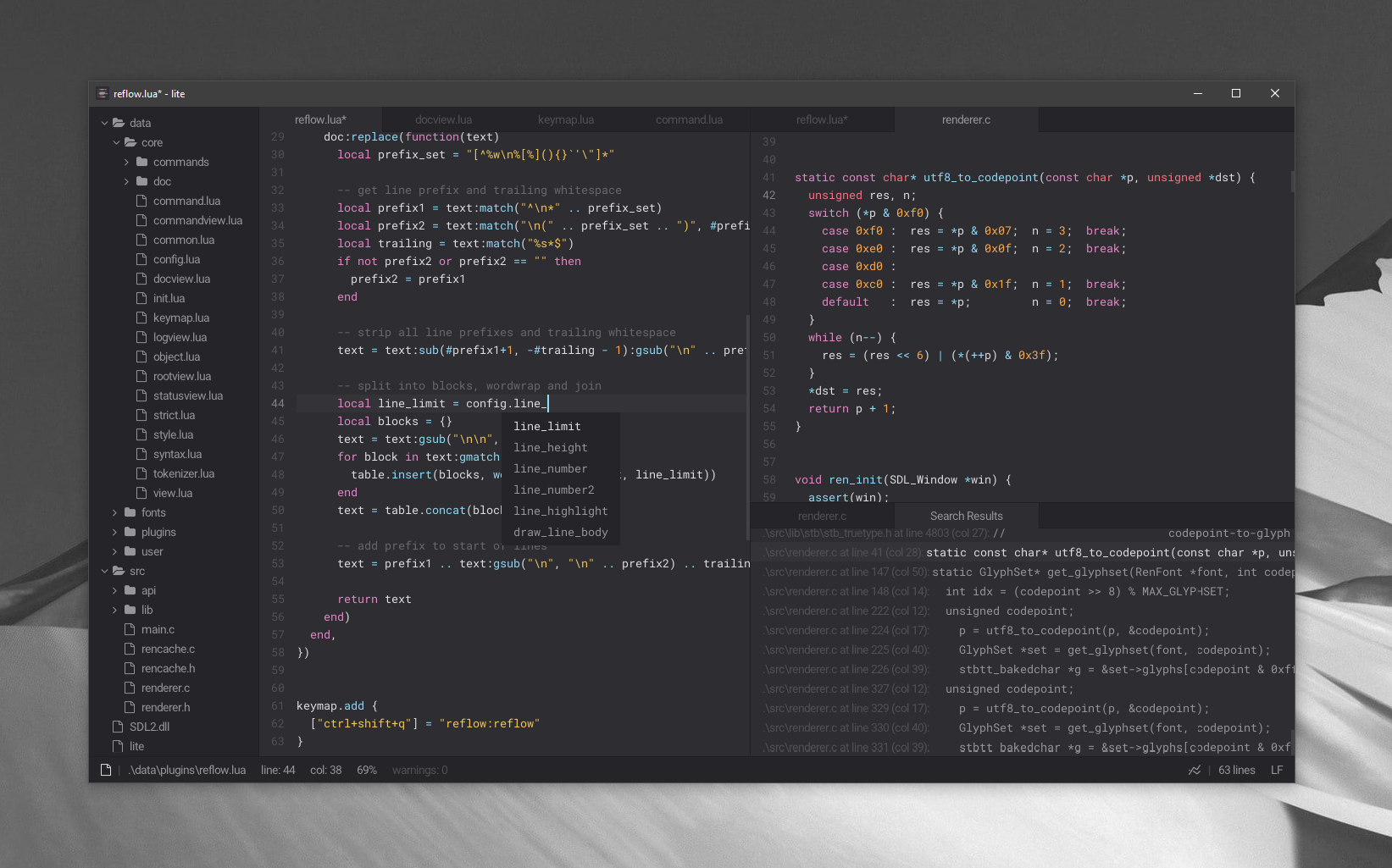5.8 KiB
lite
Overview
lite is a lightweight text editor written mostly in Lua — it aims to provide something practical, pretty, small and fast, implemented as simply as possible; easy to modify and extend, or to use without doing either.
Getting Started
When lite is started it's typically opened with a project directory — this is the directory where your project's code and other data resides. The project directory is set once when lite is started and, for the duration of the session, cannot be changed.
To open lite with a specific project directory the directory name can be passed
as a command-line argument (. can be passed to use the current directory) or
the directory can be dragged onto either the lite executable or a running
instance of lite.
The main way of opening files in lite is through the core:find-file command
— this provides a fuzzy finder over all of the project's files and can be
opened using the ctrl+p shortcut by default.
Commands can be run using keyboard shortcuts, or by using the core:find-command
command bound to ctrl+shift+p by default. For example, pressing
ctrl+shift+p and typing newdoc then pressing return would open a new
document. The current keyboard shortcut for a command can be seen to the right
of the command name on the command finder, thus to find the shortcut for a command
ctrl+shift+p can be pressed and the command name typed.
User Module
lite can be configured through use of the user module. The user module can be used for changing options in the config module, adding additional key bindings, loading custom color themes, modifying the style or changing any other part of lite to your personal preference.
The user module is loaded by lite when the application starts, after the plugins have been loaded.
The user module can be modified by running the core:open-user-module command
or otherwise directly opening the data/user/init.lua file.
Project Module
The project module is an optional module which is loaded from the current project's directory when lite is started. Project modules can be useful for things like adding custom commands for project-specific build systems, or loading project-specific plugins.
The project module is loaded by lite when the application starts, after both the plugins and user module have been loaded.
The project module can be edited by running the core:open-project-module
command — if the module does not exist for the current project when the
command is run it will be created.
Commands
Commands in lite are used both through the command finder (ctrl+shift+p) and
by lite's keyboard shortcut system. Commands consist of 3 components:
- Name — The command name in the form of
namespace:action-name, for example:doc:select-all - Predicate — A function that returns true if the command can be ran, for example, for any document commands the predicate checks whether the active view is a document
- Function — The function which performs the command itself
Commands can be added using the command.add function provided by the
core.command module:
local core = require "core"
local command = require "core.command"
command.add("core.docview", {
["doc:save"] = function()
core.active_view.doc:save()
core.log("Saved '%s', core.active_view.doc.filename)
end
})
Commands can be performed programatically (eg. from another command or by your
user module) by calling the command.perform function after requiring the
command module:
local command = require "core.command"
command.perform "core:quit"
Keymap
All keyboard shortcuts in lite are handled by the core.keymap module. A key
binding in lite maps a "stroke" (eg. ctrl+q) to one or more commands (eg.
core:quit). When the shortcut is pressed lite will iterate each command
assigned to that key and run the predicate function for that command — if the
predicate passes it stops iterating and runs the command.
An example of where this used is the default binding of the tab key:
["tab"] = { "command:complete", "doc:indent" },
When tab is pressed the command:complete command is attempted which will only
succeed if the command-input at the bottom of the window is active. Otherwise
the doc:indent command is attempted which will only succeed if we have a
document as our active view.
A new mapping can be added by your user module as follows:
local keymap = require "core.keymap"
keymap.add { ["ctrl+q"] = "core:quit" }
Plugins
Plugins in lite are normal lua modules and are treated as such — no complicated plugin manager is provided, and, once a plugin is loaded, it is never expected be to have to unload itself.
To install a plugin simply drop it in the data/plugins directory — installed
plugins will be automatically loaded when lite starts. To uninstall a plugin the
plugin file can be deleted — any plugin (including those included with lite's
default installation) can be deleted to remove its functionality.
If you want to load a plugin only under a certain circumstance (for example,
only on a given project) the plugin can be placed somewhere other than the
data/plugins directory so that it is not automatically loaded. The plugin can
then be loaded manually as needed by using the require function.
Plugins can be downloaded from the plugins repository.
Color Themes
Colors themes in lite are lua modules which overwrite the color fields of lite's
core.style module. Color themes should be placed in the data/user/colors
directory.
A color theme can be set by requiring it in your user module:
require "user.colors.winter"
Color themes can be downloaded from the color themes repository.